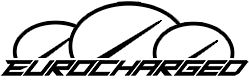MyGenius Handheld
Windows/PC only!! Read entirely before tuning!
ALWAYS HAVE A BATTERY CHARGER CONNECTED.
Check out this YouTube video to watch the instructional video!
Getting Started and Retrieving Stock File
1. Install the MyGenius software from the HERE
2. Plug the handheld into the USB port of the computer and wait for the main menu to light up.
3. Click on the Update tab.
4. Select one of the check boxes.
5. Do step 3 and 4 a total of three times, selecting a different check box each time.
(It’s okay if you forget which ones you’ve done, just start over.)
You can now go out to your car and plug in OBDII.
6. Plug the OBDII accessory to the vehicle and the handheld.
7. Turn the key to position 2. The dash will light up and you’ll see how much fuel you have.
8. The handheld screen will light up and show the main menu.
9. Click on the Work tab.
10. Click on the PRT Identify tab.
11. Follow the screen prompts. After a while, another menu will appear.
12. Click on the ID tab. Continue following the screen prompts until it tells you the process is complete.
13. You may now turn off your car.
14. Connect the handheld to the laptop/desktop.
15. Open the MyGenius software, this time all the tabs should light up.
16. Select the Download From MyGenius tab.
17. Select your stock file.
18. Save the file to your desktop so it’s easier to find.
19. You can now close the program.
20. Use this form to upload the MYGFile.fpf file along with your invoice, list of modifications, fuel you use, and any special requests.
It is a 24-48 business hour turnaround once we receive your email.
Installing A File
1. Once you receive your tune file, save it to your desktop. You will NOT be able to open it because it is encrypted.
2. Connect the handheld to the laptop/desktop.
3. Open the MyGenius software, all the tabs should light up.
4. Click on the Upload to MyGenius tab.
5. Select the tune file and allow it to save on the handheld. The software will tell you when it’s complete.
You can now go out to your car and plug in OBDII.
6. Plug the OBDII accessory to the vehicle and the handheld.
7. Turn the key to position 2. The dash will light up and you’ll see how much fuel you have.
8. The handheld screen will light up and show the main menu.
9. Click on the Work tab.
10. Click on the Write tab.
11. Select the tune file (or stock file) and follow the screen prompts.
12. The handheld will tell you when the tuning process is completed.
13. After the tune is on the vehicle you can turn the car off and unplug the handheld.
Your vehicle is now tuned!
If anything happens during the tuning process or your car does not start; please download TeamViewer 11, have your ID and password ready and then contact us.